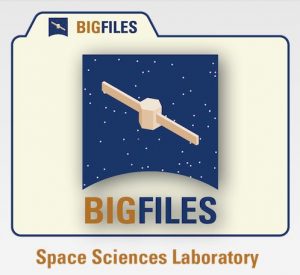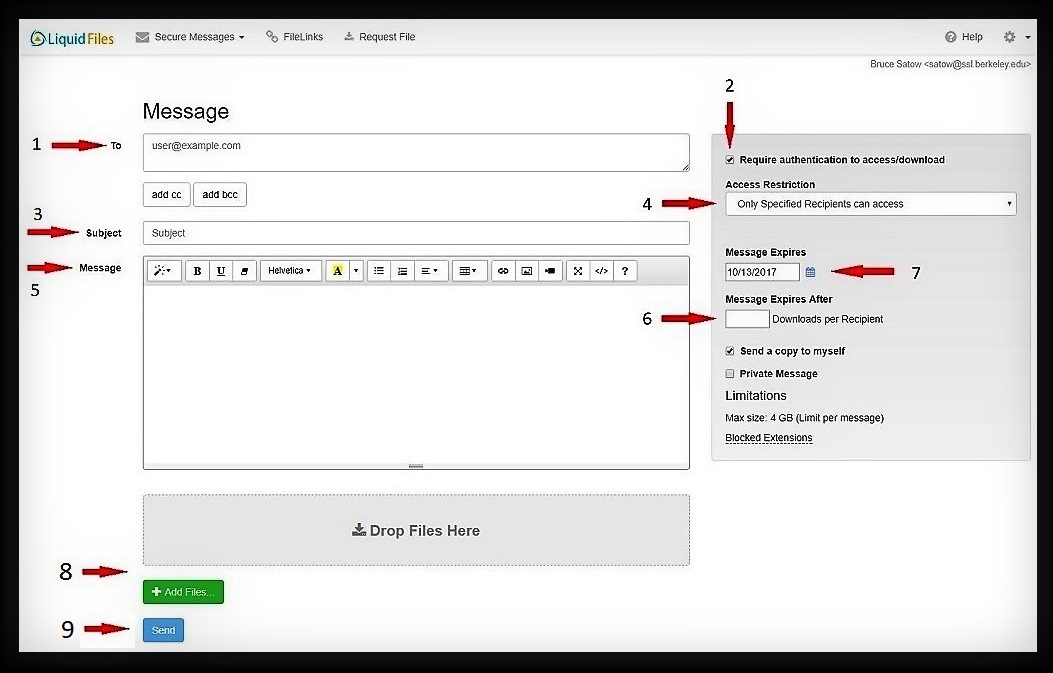How to send files too large to send by Email
… and ITAR or EAR restricted files securely
Do you have a file that you cannot send via email because it is just too large?
Do you have an ITAR or EAR restricted file that you need to send to someone securely?
Now you can send large files to other people using our lab’s BigFiles server.
You can send a file up to 4 GB in size, set optional access restrictions, password protection, number of downloads per recipient, and an expiration date.
The only requirement to use this service, is having an active SSL LDAP account.
If you do not have a SSL LDAP account, please go to SSL computing service request and apply.
YOU are personally liable and responsible for the contents of the file(s) you are sending.
General instructions
Login to the BigFiles server. In the “Email” box, put your SSL LDAP username; “Password” is your SSL LDAP password.
You will see this:
1. Who you are sending the message to. It can be anyone with a valid email address.
2. You can require SSL ldap account authentication for the recipient(s) of the file you are sending.
Leave blank for unrestricted recipients outside of SSL.
3. The subject of your email.
4. You can set the Access Restriction to anyone (outside of SSL) if you wish, or set restrictions accordingly using the pulldown menu.
Set to Anyone (with access to the randomized link) can access for unrestricted recipients outside of SSL.
IMPORTANT: For ITAR or EAR restricted documents – set to Only Specified Recipients can access
5. Enter a short message to the recipient of your file.
6. You can set the number of downloads per recipient.
Leave unchecked if not important
7. You can set an expiration date or leave it as is.
8. You can drag and drop the file you want to send or click on the ![]() button.
button.
Your file recipient will receive an email from you with a URL link to download the file.
If you have any questions please send an email to sysadmin@ssl.berkeley.edu