How to add additional devices for 2-step authentication
Go to: https://bpr.calnet.berkeley.edu/account-manager/twoStepVerification/manage
1.) Login to CalNet
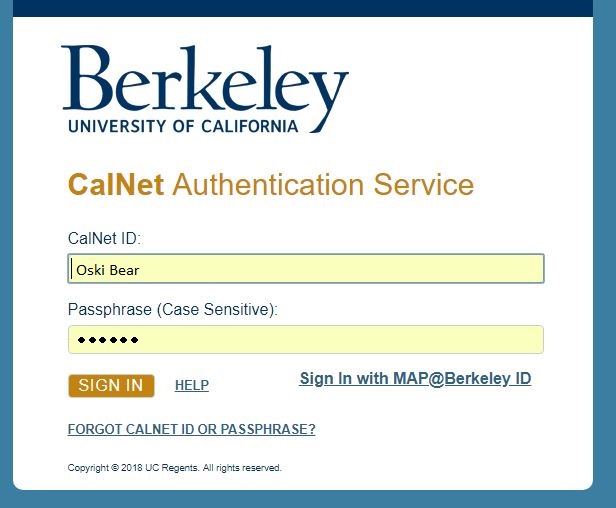
2.) Login using the 2-step verification
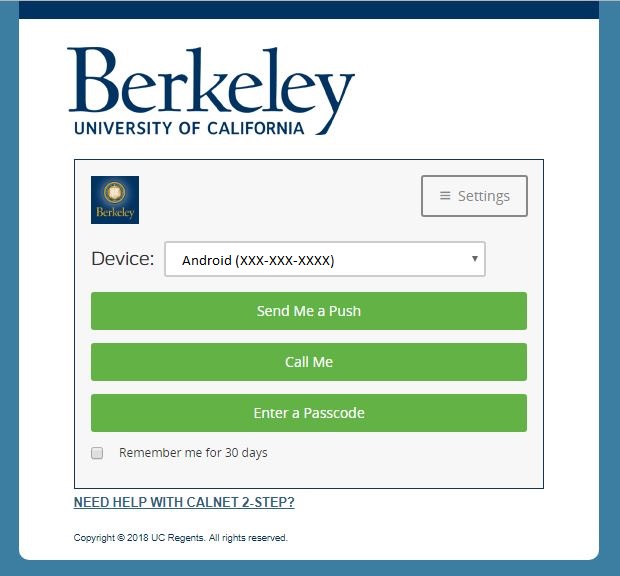
3.) Now you are at the CalNet 2-step Verification / Device Control panel.
Click on one of the authentication methods AGAIN.
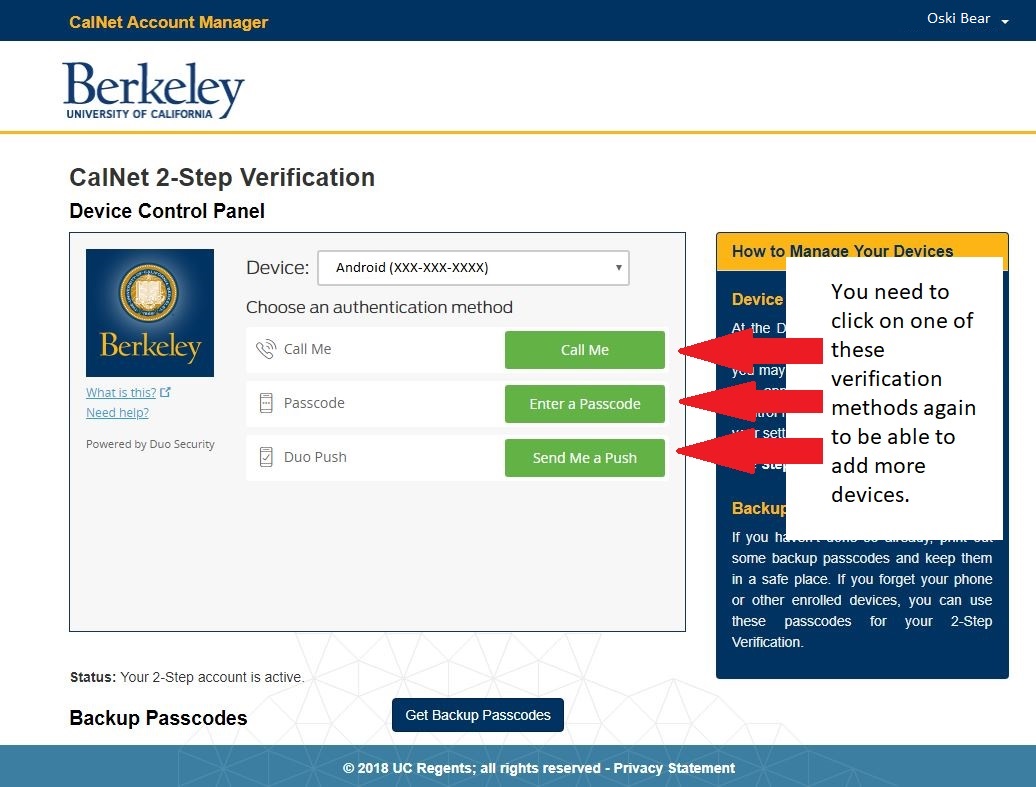
4.) After you validate again you will get a different screen.
Look at the list of “My Settings & Devices”
At the bottom of the list you will see +Add another device
Click on that to add another authentication method.
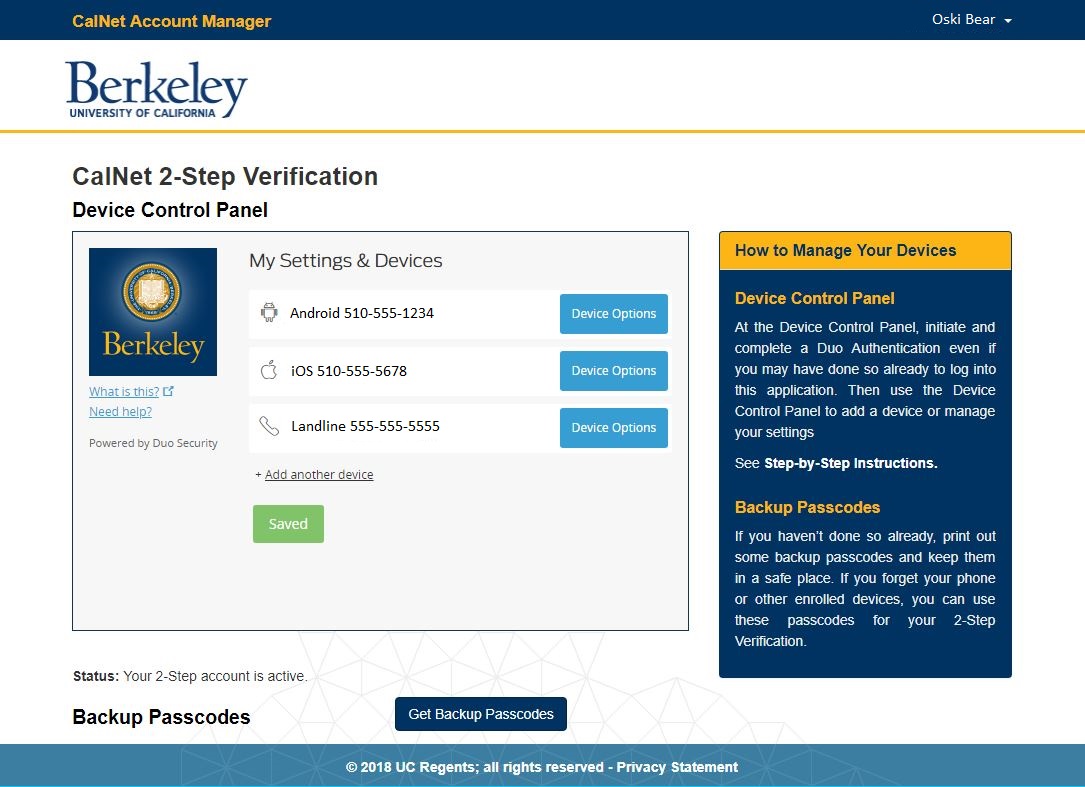
5.) You should have at least 2 authentication methods.
E.g. one mobile, one landline, get a list of passcodes.
If you have multiple mobile phones you should include both.
If you lose your only authentication method, or if something gets stolen
you will still have a way in.
Method #2 – How to add more devices for 2-step authentication
Go to: https://bpr.calnet.berkeley.edu/account-manager/twoStepVerification/manage
1.) Login to CalNet
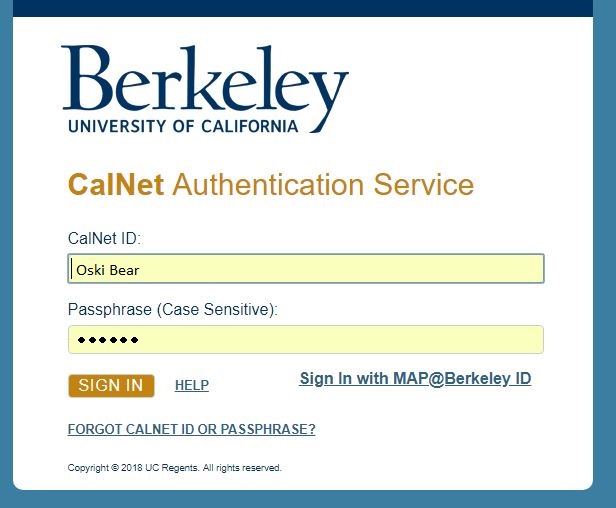
2.) BEFORE doing the 2-step verification
Click on the Settings box
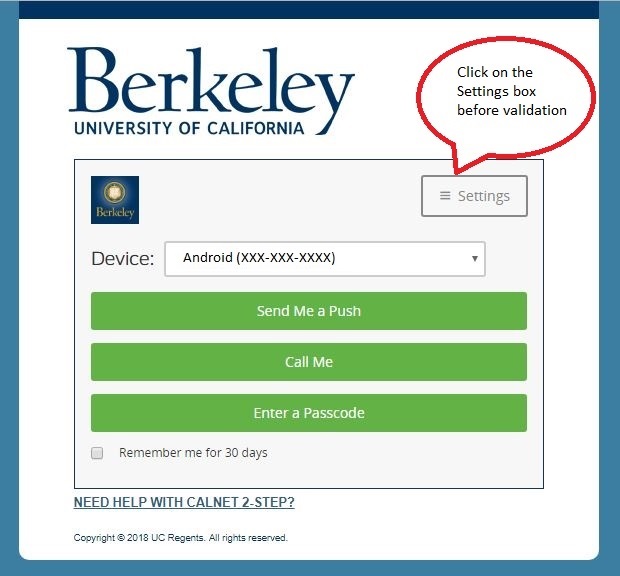
3.) You should see this.
Click on “Add a new device”
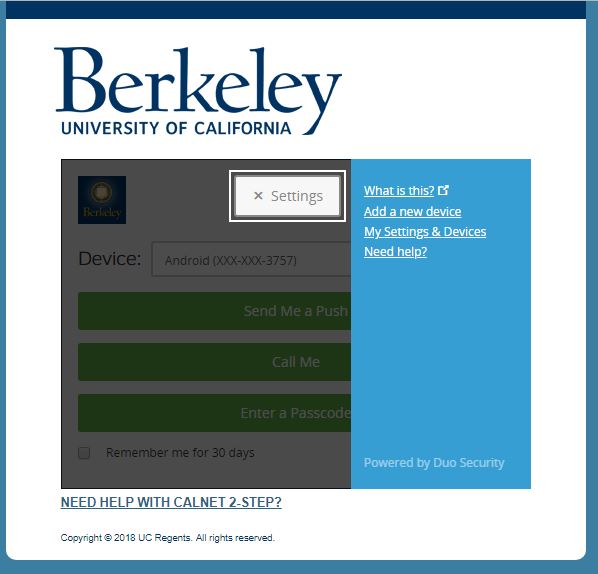
3.) You should see this.
Now proceed with the 2-step verification again
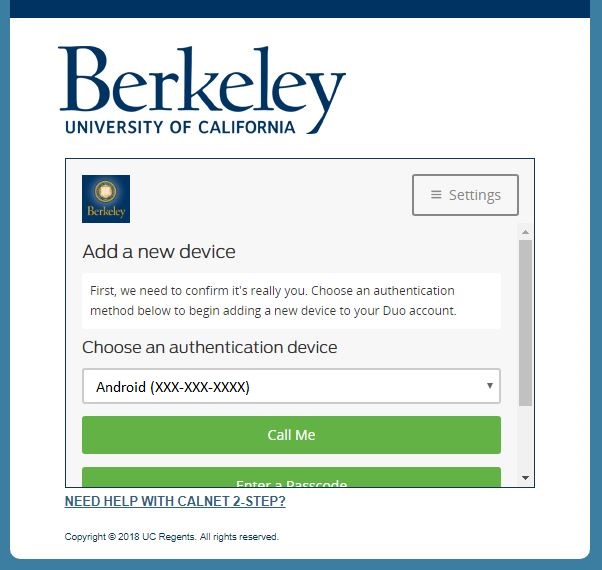
4.) Now add your other validation device.
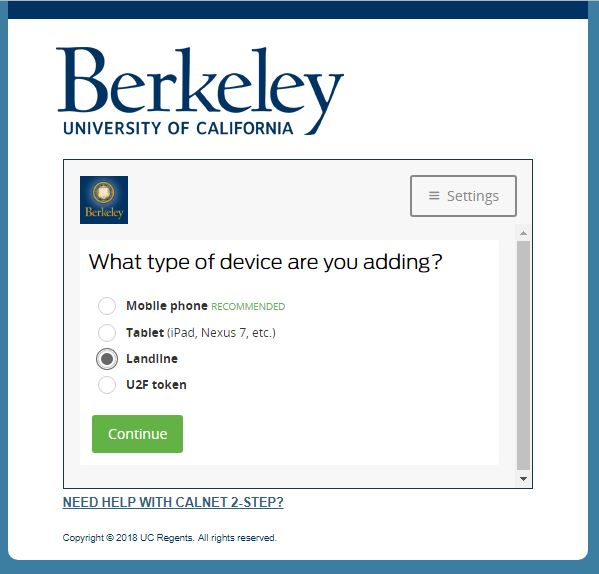
5.) You should have at least 2 authentication methods.
E.g. one mobile, one landline, get a list of passcodes.
If you have multiple mobile phones you should include both.
If you lose your only authentication method, or if something gets stolen
you will still have a way in.
