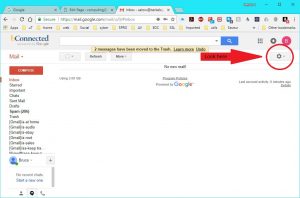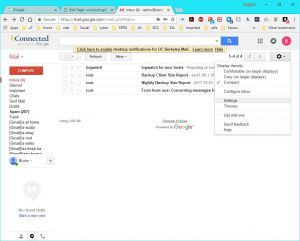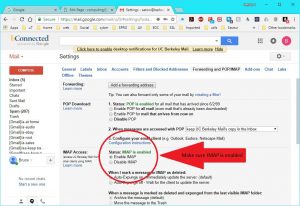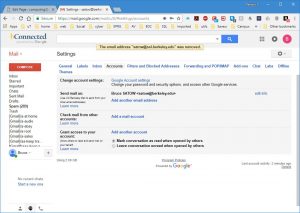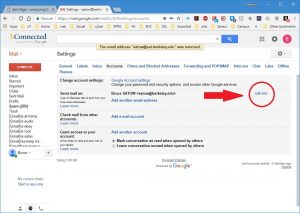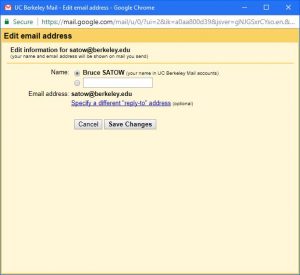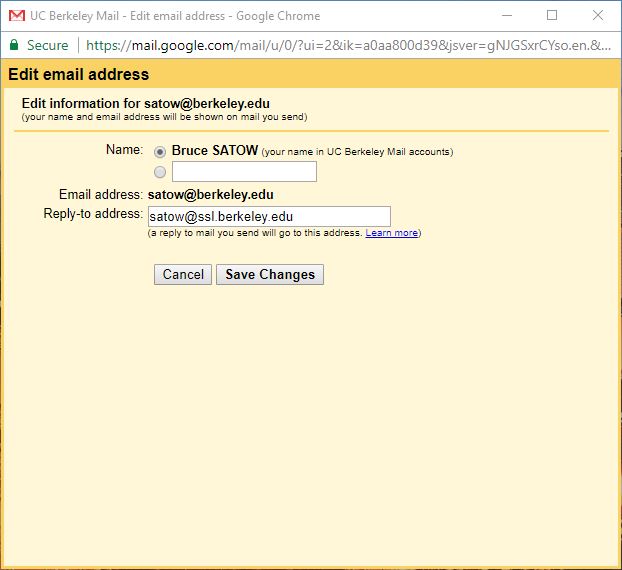If you are here, you may have some issues and customization questions.
I have created my bMail account, but I cannot seem to access it from my email clients (e.g. Thunderbird, iPhone, Android, etc.) How do I fix this?
Please go to your bMail settings. Go to http://bmail.berkeley.edu Near the upper right section of the windows there is a picture of a gear. Click on it.
A pull down menu will appear and click on Settings:
Now you are in settings. Make sure that you enable IMAP.
Now you should be able to install bMail on to your external email clients (e.g. Thunderbird, iPhone, Android, etc.). For instructions see the links provided here:
https://computing.ssl.berkeley.edu/services/email/bmail/
How do I make bMail make my reply to: address my ssl email address?
In other words, you want people to still send you email to your SSL email address. This is fine. Nothing is changed in that aspect. Everyone can still send email to your SSL email address because those email will automatically get forwarded to your bMail @berkeley.edu account (or whatever outside account you specify).
However when they receive YOUR email, you want to maintain your @ssl.berkeley.edu address to be your reply to: address.
Please go to your bMail settings. Go to: http://bmail.berkeley.edu
Near the upper right section of the windows there is a picture of a gear. Click on it.
A pull down menu will appear and click on Settings:
Now you are in the settings window. Click on “Accounts”
Look at the “Send mail as:” section. “Click on the “edit info” on the right, or better yet, click on the “Add another email address”
A new window will pop up.
Click on “Specify a different “reply-to” address. I have used mine as an example.
Click on the “Save Changes” button to finish. Make sure you set your Reply-to address as default. Now when you send email to someone, they will see and reply to your @ssl.berkeley.edu account instead of your @berkeley.edu account.
How do I use PINE with bMail?
We don’t recommend using “pine/alpine” with gmail/bmail, but
if you must, here’s how.
Step #1.
——————
IF you access bmail using mail clients: thunderbird, pine, apps, etc
You must have a bconnected/bmail account: login-key-password
Go here:
https://bconnected.berkeley.edu/manage-accounts
Select: Manage my access key
Login with your CalNet and pass-phrase
Create a “login-key-password” of your choosing.
Step #2.
——————-
You need to ENABLE IMAP in bmail.
Go here:
Goto: https://bconnected.berkeley.edu/
Select: bmail
Login with your CalNet and pass-phrase
Select: Settings
Select tab: Forwarding and POP/IMAP
Select: Enable IMAP
Select: Save Changes
Step #3.
—————-
Edit your pine config file: $USER/.pinerc
user-domain=berkeley.edu
# if your bmail address is: username@berkeley.edu , here’s the path
inbox-path={imap.gmail.com/ssl/user=username@berkeley.edu/novalidate-cert}INBOX
Test: in a Unix terminal, enter: pine or alpine
You will be prompted for your bmail user login-key-password
that you created in Step 1.
Should be able to view/read bmail inbox now.
(credit: many thanks to Clarina Quan for this information)